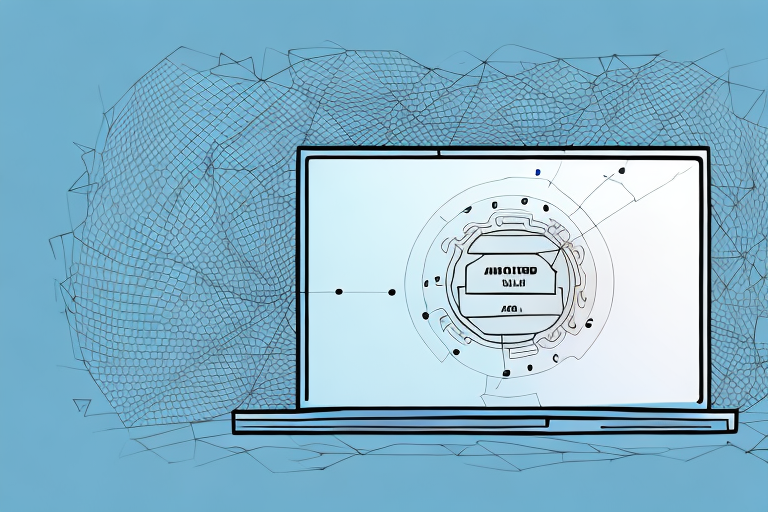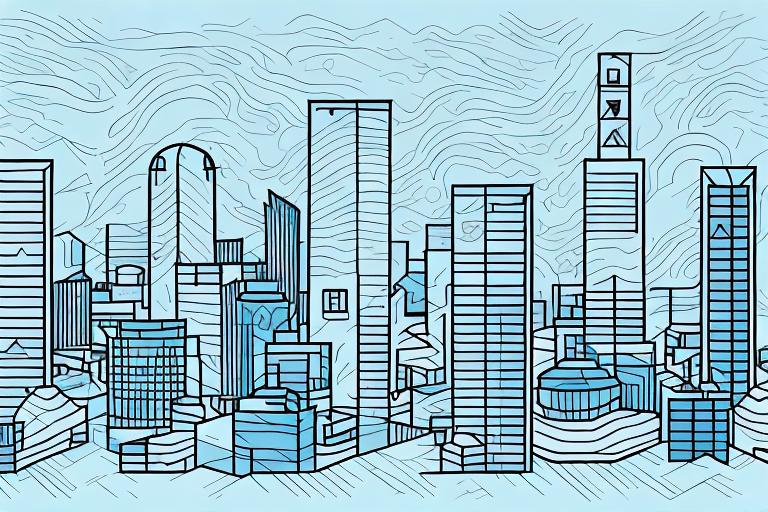In today’s digital age, laptops have become an integral part of our lives. Whether we use them for work, entertainment, or staying connected with loved ones, laptops play a crucial role in our daily activities. However, one common annoyance that many laptop users have encountered is a noisy fan. The constant whirring and humming can be distracting, irritating, and even detrimental to both the performance of the laptop and our overall experience. In this comprehensive guide, we will delve into the various aspects of laptop fan noise, including its causes, effects, and numerous solutions to address this issue effectively.
Understanding the Causes of Laptop Fan Noise
To effectively tackle a noisy laptop fan, it is crucial to understand what causes it in the first place. The fan in a laptop is responsible for cooling down the internal components that generate heat during operation. When the temperature rises above a certain threshold, the fan kicks in to facilitate heat dissipation, preventing damage to the laptop. However, several factors can contribute to the unpleasant noise produced by the fan.
One common cause of laptop fan noise is dust accumulation. Over time, dust particles can accumulate inside the laptop, clogging the fan and obstructing its smooth operation. Another culprit could be a faulty fan bearing, which can result in increased friction and consequently cause noise. Additionally, a high CPU workload or an inadequate cooling system can also lead to increased fan noise.
Furthermore, the age of the laptop can also play a role in fan noise. As laptops get older, the internal components may become less efficient, causing the fan to work harder and produce more noise. Additionally, certain software applications or processes running in the background can put a strain on the laptop’s resources, leading to increased fan activity and noise.
How to Identify and Diagnose a Noisy Laptop Fan
Identifying and diagnosing a noisy laptop fan is the first step towards finding an appropriate solution. While it may seem obvious that a loud whirring sound is an indicator of a noisy fan, other symptoms may manifest in slightly different ways. These can include a rattling noise, a high-pitched squeal, or even irregular variations in fan speed.
To diagnose the issue, start by listening closely to the fan while the laptop is in operation. Take note of any irregular or unusual noises. Additionally, monitor the laptop’s temperature using software tools to ensure that excessive heat is not the underlying cause. Performing these initial diagnostics will provide a clearer understanding of the specific problem and pave the way for a more targeted approach to addressing it.
Once you have identified that the laptop fan is indeed the source of the noise, it is important to understand the potential causes. One common cause of a noisy laptop fan is dust accumulation. Over time, dust can build up on the fan blades, causing them to become unbalanced and produce noise. Another possible cause is a faulty bearing in the fan, which can result in a grinding or scraping sound.
If dust accumulation is suspected, it is recommended to clean the fan and its surrounding components. This can be done by using compressed air to blow out any dust or debris. However, it is important to exercise caution and follow proper safety guidelines when cleaning the internal components of a laptop. If the noise persists after cleaning, it may be necessary to replace the fan or seek professional assistance.
The Effects of a Noisy Laptop Fan on Performance and Longevity
A noisy laptop fan not only disrupts our concentration and hampers productivity but also has various effects on the laptop itself. Firstly, the constant noise can be distracting and make it difficult to focus on tasks at hand, whether it be writing reports, watching movies, or participating in online meetings. The persistent noise can lead to increased stress levels and an overall unpleasant user experience.
Furthermore, a noisy laptop fan can have long-term consequences on the laptop’s lifespan and performance. When the fan is not working optimally or is obstructed by dust, the laptop’s cooling system becomes compromised. This can result in the laptop overheating, which can eventually cause severe damage to internal components, such as the CPU or motherboard. Overheating can also lead to thermal throttling, hampering the laptop’s performance and causing it to become sluggish.
Common Reasons Why Laptop Fans Make Noise
Understanding the common reasons behind laptop fan noise can assist in rectifying the issue at its root. As mentioned earlier, dust accumulation inside the laptop is a prevalent cause. Dust particles clog the fan blades and obstruct the smooth flow of air, resulting in increased noise. Regular cleaning and maintenance can significantly mitigate this issue.
Faulty fan bearings are another common culprit. Over time, the lubrication within the bearings can wear off, leading to increased friction and consequently generating noise. In such cases, replacing the fan or lubricating the bearings can provide an effective solution. Additionally, a high CPU workload can cause the fan to spin faster, resulting in increased noise. Monitoring and optimizing CPU usage can help alleviate this problem.
Tips for Preventing Laptop Fan Noise
Preventing laptop fan noise requires a proactive approach towards maintaining the overall health and performance of your device. By implementing a few preventive measures, you can significantly reduce the likelihood of encountering a noisy fan. Firstly, ensure that your laptop is placed on a hard and flat surface while in use. Soft surfaces, such as beds or cushions, can obstruct proper airflow, causing the fan to work harder than necessary.
Regularly cleaning and maintaining your laptop is paramount in preventing fan noise caused by dust accumulation. Use compressed air or a soft brush to clean the fan blades and vents, removing any dust or debris that may have accumulated. Additionally, investing in a laptop cooling pad can help improve air circulation and alleviate the strain on the fan.
Step-by-Step Guide to Cleaning a Noisy Laptop Fan
To quiet a noisy laptop fan caused by dust accumulation, follow these step-by-step instructions:
- Turn off your laptop and unplug it from the power source.
- Obtain a can of compressed air or a soft brush suitable for cleaning electronic devices.
- Locate the laptop’s air vents, typically found on the side or back of the device.
- Gently insert the nozzle of the compressed air can or the brush into the vents.
- With short bursts of air or gentle brush strokes, remove any dust or debris from the vents and fan blades.
- Repeat the process until all visible dust has been removed.
- Once the cleaning process is complete, reconnect the power source and turn on your laptop.
Regularly performing this cleaning routine can significantly reduce the likelihood of encountering a noisy fan caused by dust accumulation.
Choosing the Right Cooling Solution for Your Noisy Laptop Fan
If your laptop fan noise persists despite cleaning or other preventive measures, it may be necessary to explore alternative cooling solutions. Numerous cooling pads, laptop stands, and external fans are available in the market, specifically designed to provide enhanced cooling to laptops.
When choosing a cooling solution, consider factors such as compatibility, ease of use, noise level, and effectiveness. Opt for models that provide adequate airflow while operating quietly. Additionally, ensure that the cooling solution is appropriate for your laptop size and model.
Troubleshooting Techniques for Silencing a Noisy Laptop Fan
If you have tried cleaning and preventive measures, as well as alternative cooling solutions, without success, certain troubleshooting techniques may help quiet a noisy laptop fan.
Firstly, update your laptop’s BIOS and drivers to the latest versions. Manufacturers often release updates that address fan control issues. Additionally, check your laptop’s power settings and ensure that the cooling policy is set to an optimal balance between performance and noise reduction.
If the noise persists, you can consider using software tools that allow for manual fan control. These tools enable you to adjust the fan speed and find a balance between adequate cooling and noise reduction. However, exercise caution when using such software, as manually controlling the fan speed may have unintended consequences if not done properly.
The Importance of Regular Maintenance in Avoiding Laptop Fan Noise
Regular maintenance is crucial in preventing laptop fan noise and maintaining the overall health and longevity of your device. By incorporating a few simple practices into your routine, you can significantly reduce the chances of encountering a noisy fan.
Regularly clean the laptop’s fan blades and vents to remove dust and debris that can obstruct airflow. Additionally, ensure that your laptop is kept in a clean and dust-free environment, as this can help prevent the accumulation of particles on sensitive components. Implementing these practices as part of your laptop care routine will go a long way in avoiding fan noise issues.
Exploring Software Solutions to Reduce Laptop Fan Noise
Software solutions can provide additional options for reducing laptop fan noise. Various applications are available that allow you to tweak fan settings and customize cooling profiles to suit your specific needs. These tools often provide graphical interfaces that make it easy to adjust fan speeds, monitor temperatures, and optimize cooling efficiency.
When using software solutions, it is essential to proceed with caution and carefully follow instructions provided by the manufacturer. Incorrect settings or improper adjustments can have adverse effects on your laptop’s performance and cooling capabilities. Always research and use reputable software tools that have positive user reviews and a strong track record of reliability.
Upgrading Your Laptop’s Cooling System to Eliminate Fan Noise
If all else fails and a noisy laptop fan continues to be a persistent issue, upgrading your laptop’s cooling system may be a viable solution. This option is more suitable for advanced users and requires technical know-how or professional assistance.
Upgrading the cooling system may involve replacing the existing fan with a more efficient and quieter model or adding additional cooling components, such as heat sinks or liquid cooling systems. However, before opting for this solution, carefully consider the compatibility of the new cooling components with your laptop and consult with professionals or experienced individuals for guidance.
Expert Recommendations for Quieting a Noisy Laptop Fan
When it comes to addressing a noisy laptop fan, experts often recommend a combination of preventive measures, regular maintenance, and targeted troubleshooting. By implementing a holistic approach, you can effectively reduce or eliminate fan noise and enjoy a more comfortable and productive laptop experience.
Experts stress the importance of keeping your laptop clean and dust-free. Regularly clean the fan blades and vents, and maintain a clean environment to prevent dust accumulation. Furthermore, they advise paying attention to CPU-intensive tasks and optimizing CPU usage to prevent excessive heat generation and fan noise.
If the fan noise persists, experts recommend consulting with professionals or seeking advice from knowledgeable communities or forums dedicated to laptop care. These resources can provide valuable insights and specific recommendations tailored to your laptop model.
Understanding the Role of Temperature in Noisy Laptop Fans
The temperature of your laptop plays a critical role in the operation of the fan and, consequently, the amount of noise it produces. As mentioned earlier, the fan’s primary purpose is to cool down the components of your laptop and prevent overheating.
When the temperature rises, the fan kicks in to facilitate heat dissipation. This results in an increase in fan speed and noise. Monitoring and maintaining optimal temperatures is essential in minimizing fan noise. Keeping your laptop in a cool and well-ventilated area, as well as ensuring adequate airflow, can go a long way in preventing excessive fan noise.
How Noisy Laptop Fans Can Affect Concentration and Productivity
Noisy laptop fans can severely impact concentration and productivity. The constant whirring and humming can be incredibly distracting, making it challenging to focus on tasks that require deep thought or creativity. Whether you are studying, working on projects, or engaging in leisure activities, a noisy fan can disrupt your workflow and hinder your ability to perform at your best.
Furthermore, the annoyance caused by a noisy laptop fan can result in increased stress levels and reduced comfort. It becomes difficult to relax or enjoy activities that typically provide solace and rejuvenation. By effectively addressing and eliminating fan noise, you can create a calm and conducive environment that promotes focus, concentration, and heightened productivity.
Exploring the Connection Between Dust and Loud Laptop Fans
Dust accumulation is a significant contributor to loud laptop fans. As mentioned earlier, the internal components of a laptop generate heat during operation. The fan’s purpose is to cool down these components and prevent overheating. However, over time, dust particles can accumulate inside the laptop, obstructing the fan, and hindering proper airflow.
When dust clogs the fan blades or the vents, the fan has to work harder to achieve the desired cooling effect. This leads to increased noise as the fan spins at higher speeds, generating airflow against the resistance caused by dust buildup. Regularly cleaning your laptop and maintaining a dust-free environment are effective measures to combat fan noise caused by dust accumulation.
The Impact of Overheating on Loud Laptop Fans and Performance
Overheating has a profound impact on both loud laptop fans and overall performance. As a laptop’s internal temperature rises, the fan speeds up to dissipate heat and prevent components from reaching critical temperatures. However, excessive heat can overwhelm the cooling system. This results in the fan running at maximum speed for prolonged periods, producing considerable noise.
Simultaneously, overheating negatively affects performance. When a laptop’s internal components, such as the CPU, exceed their designed temperature limits, thermal throttling occurs. Thermal throttling is a mechanism that reduces the performance of the components to prevent damage due to excessive heat. This leads to a slowdown in processing power, decreased responsiveness, and an overall sluggish experience.
Silent Alternatives: Exploring Passive Cooling Methods for Laptops
To achieve a silent laptop experience, exploring passive cooling methods can offer an alternative to noisy fans. Passive cooling involves utilizing materials such as heat sinks, conductive pads, or thermal pastes to dissipate heat naturally, without the need for an active fan.
Passive cooling methods work based on the principle of heat transfer and are designed to conduct heat away from sensitive components towards areas with better heat dissipation. While passive cooling can effectively reduce or eliminate fan noise, it is important to note that it may not be suitable for laptops with high-performance requirements or those used for resource-intensive tasks.
Overcoming Common Misconceptions About Noisy Laptop Fans
Misconceptions about noisy laptop fans can hinder our understanding of the issue and delay finding effective solutions. One common misconception is that noisy fans are always a sign of impending hardware failure. While faulty hardware components can indeed cause fan noise, it is important to exhaust other potential causes before jumping to conclusions.
Additionally, some may believe that silencing a noisy laptop fan requires expensive or complicated repairs. However, as we have explored throughout this guide, many noise-related issues can be resolved through simple cleaning, preventive measures, or targeted troubleshooting techniques. It is essential to debunk these misconceptions and approach the problem with a methodical and informed mindset.
Case Studies: Real-Life Experiences with Resolving Loud Laptop Fan Issues
Real-life experiences can provide valuable insights into the challenges faced by laptop users dealing with noisy fan issues. By exploring case studies, we can gain a deeper understanding of the impact of fan noise on individuals and how they successfully resolved their problems.