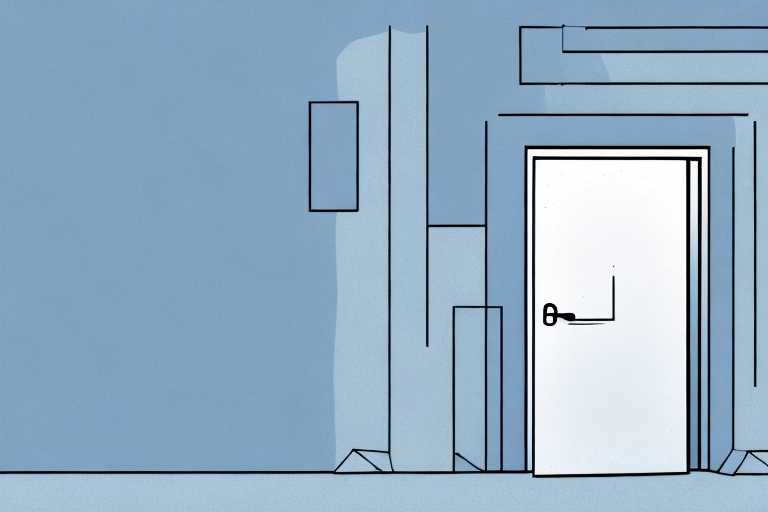In today’s digital age, laptops have become an essential tool for both work and leisure. However, one common annoyance that many laptop users face is a noisy fan. This can be a real nuisance, especially when trying to concentrate or enjoy multimedia content. In this article, we will explore the various reasons behind a noisy laptop fan and provide you with valuable insights on how to address this issue effectively.
Understanding the Importance of a Laptop Fan
Before diving into the reasons behind a noisy laptop fan, it is crucial to comprehend the role it plays in maintaining optimal performance and protecting your device from overheating. The fan is responsible for expelling hot air generated by the laptop’s internal components, such as the processor and graphics card. By circulating fresh air and expelling hot air, the fan prevents the system from reaching high temperatures that could potentially damage critical components.
In addition to cooling the internal components, a laptop fan also helps to extend the lifespan of your device. Overheating can cause accelerated wear and tear on the hardware, leading to a shorter lifespan and potential system failures. By keeping the temperature within a safe range, the fan helps to ensure that your laptop operates smoothly and reliably for a longer period of time.
Common Causes of Laptop Fan Noise
Sometimes, the root cause of a noisy laptop fan is a minor issue that can be easily resolved. However, it is essential to identify the main culprits to ensure a long-term solution. Here are some of the most common causes of a noisy laptop fan:
- Dust accumulation
- Fan bearings wear and tear
- Overheating
In addition to the common causes mentioned above, another possible reason for a noisy laptop fan is a faulty fan motor. Over time, the motor may become worn out or damaged, leading to increased noise levels. If you suspect that the fan motor is the culprit, it is recommended to have it replaced by a professional technician to ensure proper functioning of the laptop’s cooling system.
Overheating: The Culprit Behind Noisy Laptop Fans
When a laptop’s internal temperature rises beyond acceptable levels, the fan goes into overdrive to expel the excess heat. This increased workload naturally results in a louder fan noise. Overheating can occur due to several reasons, including prolonged and intense use, inadequate ventilation, or a faulty cooling system. To prevent your laptop from overheating, it is crucial to keep an eye on temperature levels and take appropriate measures if necessary.
One common cause of overheating in laptops is dust accumulation. Over time, dust particles can build up inside the laptop, blocking the airflow and preventing proper cooling. Regularly cleaning the vents and internal components can help prevent overheating and reduce fan noise.
In addition to cleaning, using a laptop cooling pad can also help prevent overheating. These pads provide additional airflow and can help dissipate heat more effectively, reducing the workload on the laptop’s internal fan. They are especially useful for laptops that are used for extended periods or placed on surfaces that restrict airflow.
Dust Accumulation: A Silent Killer for Laptop Fans
Dust accumulation is another common cause of a noisy laptop fan. Over time, airborne particles and debris can settle inside your laptop, obstructing the fan’s blades and impeding its smooth operation. When the fan tries to spin but encounters resistance due to dust buildup, it can produce a loud buzzing or grinding noise. To mitigate this issue, regular cleaning of your laptop’s internal components is vital.
Not only does dust accumulation affect the noise level of a laptop fan, but it can also lead to overheating and decreased performance. When dust clogs the fan and other internal components, it restricts airflow and prevents proper cooling. This can cause the laptop to overheat, leading to potential damage to the hardware and a decrease in overall performance. Regular cleaning of the laptop’s internal components, including the fan, vents, and heat sinks, is essential to prevent dust buildup and maintain optimal performance.
Fan Bearings: When Wear and Tear Lead to Noise
Laptop fans incorporate small bearings that allow the blades to spin smoothly. However, over time, these bearings can wear out or develop faults, resulting in a noisy fan. If you hear a persistent clicking or squeaking sound, it is likely due to worn-out fan bearings. In such cases, replacing the fan or seeking professional assistance may be necessary.
Regular maintenance and cleaning can help prolong the lifespan of fan bearings. Dust and debris can accumulate on the fan blades and bearings, causing them to become less efficient and more prone to wear and tear. To prevent this, it is recommended to clean the fan regularly using compressed air or a soft brush. Additionally, keeping the laptop on a flat and stable surface can reduce vibrations and minimize stress on the fan bearings, helping to prevent premature failure.
How to Identify if Your Laptop Fan is Making Noise
Identifying whether your laptop fan is the source of noise can sometimes be a challenge. However, there are telltale signs that indicate a noisy fan:
- Loud humming, buzzing, or grinding noises
- Unusual fan speed fluctuations
- Rattling or clicking sounds during operation
- Excessive fan noise, even during basic tasks
If you experience any of these symptoms, it is highly likely that your laptop fan is the culprit. The next step is to diagnose the specific issue causing the noise.
One common cause of a noisy laptop fan is dust accumulation. Over time, dust can build up on the fan blades and obstruct its movement, resulting in increased noise. To address this issue, you can use compressed air or a soft brush to gently clean the fan and remove any dust or debris.
Another possible reason for a noisy laptop fan is a malfunctioning bearing. The fan’s bearing is responsible for allowing smooth rotation of the blades. If the bearing becomes worn out or damaged, it can cause the fan to make unusual noises. In such cases, it may be necessary to replace the fan or seek professional assistance to repair it.
Troubleshooting: Steps to Diagnose a Noisy Laptop Fan
Diagnosing the cause of a noisy laptop fan requires a systematic approach. Here are step-by-step troubleshooting methods to help you in this process:
- Check fan speed and temperatures using specialized software
- Inspect the fan for visible dust or debris
- Examine the fan blades for signs of physical damage
- Listen for distinct sounds that can lead you towards the root cause
By following these steps, you can pinpoint the specific issue causing the fan noise and take appropriate measures to resolve it.
It is important to note that if the fan noise persists even after following these troubleshooting steps, it may indicate a more serious hardware issue. In such cases, it is recommended to seek professional assistance or contact the laptop manufacturer for further guidance.
Cleaning Your Laptop Fan: A Step-by-Step Guide
Cleaning your laptop’s fan and vents is a cost-effective and straightforward solution to reduce fan noise caused by dust accumulation. Here’s a step-by-step guide to help you through the process:
- Power off your laptop and unplug it from any power sources
- Locate the fan’s vent or vents on the laptop’s underside
- Carefully use a can of compressed air to blow away any dust from the vents
- If necessary, remove the bottom panel or keyboard to access the fan directly
- Gently clean the fan blades and surrounding areas using a soft brush or microfiber cloth
- Reassemble the laptop and power it back on
Regularly performing this cleaning routine can significantly reduce the risk of fan noise caused by dust accumulation, improving your laptop’s overall performance and longevity.
It is important to note that before cleaning your laptop’s fan, you should consult the manufacturer’s instructions or website for any specific guidelines or precautions. Different laptop models may have different methods for accessing and cleaning the fan.
In addition to reducing fan noise, cleaning your laptop’s fan can also help prevent overheating. Dust accumulation can block the airflow, causing the fan to work harder and potentially leading to overheating. By regularly cleaning the fan, you can maintain optimal cooling performance and prevent potential damage to your laptop’s internal components.
DIY Solutions for Fixing a Noisy Laptop Fan
If cleaning the fan doesn’t resolve the noise issue, there are a few DIY methods you can try before resorting to professional help:
- Applying lubricant to fan bearings (only if the manufacturer approves)
- Adjusting the fan control settings in the laptop’s BIOS or through specialized software
- Using a laptop cooling pad to enhance overall airflow
- Ensuring your laptop is placed on a level and stable surface
Remember, DIY solutions may not be suitable for all situations, so proceed with caution and refer to your laptop’s user manual or manufacturer’s guidelines before attempting any alterations.
If none of the DIY methods mentioned above work, you can also try replacing the laptop fan with a new one. This may require some technical knowledge and tools, so it’s recommended to consult a professional if you’re not confident in doing it yourself.
In some cases, the noise may not be coming from the fan itself, but from other components such as the hard drive or the optical drive. If you suspect this to be the case, you can try replacing or repositioning these components to see if it resolves the noise issue.
When to Seek Professional Help for a Noisy Laptop Fan
If the noise persists even after performing cleaning and DIY solutions, it may be time to seek professional help. Certified technicians can diagnose and fix fan-related issues accurately, ensuring the longevity and optimal functioning of your laptop. Though it may involve additional cost, seeking professional assistance can save you from potential errors or further damage.
Additionally, professional technicians have access to specialized tools and equipment that may not be readily available to the average user. These tools can help them diagnose and repair the issue more effectively, leading to a faster resolution. Furthermore, seeking professional help can provide you with peace of mind, knowing that your laptop is in the hands of experts who have experience dealing with similar problems.
Preventive Measures to Keep Your Laptop Fan Quiet
To avoid noisy laptop fans in the future, practicing regular maintenance and adopting preventive measures is crucial. Here are some best practices to help you keep your laptop fan as quiet as possible:
- Keep your laptop on a hard and flat surface to allow proper airflow
- Ensure the laptop’s cooling vents are not obstructed
- Use a laptop cooling pad to enhance overall heat dissipation
- Perform regular cleaning of your laptop’s internal components to prevent dust accumulation
- Apply manufacturer-approved thermal paste to improve heat transfer
Implementing these straightforward preventive measures can go a long way in maintaining a quiet and efficient laptop fan.
Another important preventive measure to keep your laptop fan quiet is to adjust your power settings. By setting your laptop to a power-saving mode, you can reduce the workload on your CPU and GPU, resulting in less heat generation and lower fan speeds.
In addition, managing your software and applications can also contribute to a quieter laptop fan. Uninstalling unnecessary programs and closing unused applications can help reduce the overall CPU usage, minimizing the heat generated and the need for the fan to run at higher speeds.
Upgrading Your Laptop Cooling System: Is it Worth It?
If you are constantly facing overheating issues or excessive fan noise even after thorough maintenance, upgrading your laptop’s cooling system might be worth considering. Upgrades such as high-performance cooling pads, specialized cooling fans, or even liquid cooling systems can significantly reduce noise levels and improve overall laptop performance. However, it is essential to assess the cost-benefit ratio and consult with professionals or knowledgeable individuals before investing in any cooling upgrades.
One important factor to consider when upgrading your laptop’s cooling system is the compatibility with your laptop model. Not all laptops are designed to accommodate aftermarket cooling solutions, and attempting to install incompatible cooling upgrades can lead to further damage or voiding of warranty. It is recommended to check with the laptop manufacturer or refer to the laptop’s user manual for information on compatible cooling options.
Additionally, it is worth noting that upgrading the cooling system alone may not always solve overheating issues. Other factors such as dust accumulation, outdated software, or hardware malfunctions can also contribute to overheating. Therefore, it is advisable to perform regular maintenance tasks such as cleaning the laptop’s vents and fans, updating drivers and software, and troubleshooting any hardware issues before considering a cooling system upgrade.
Best Practices for Maintaining a Silent Laptop Fan
To conclude, here are some additional best practices to help you maintain a quiet and efficient laptop fan:
- Regularly monitor your laptop’s internal temperature using specialized software
- Perform routine cleaning of dust and debris from your laptop’s vents
- Update your laptop’s BIOS and drivers regularly to optimize fan performance
- Avoid running resource-intensive tasks for extended periods
- Ensure your laptop is stored in a well-ventilated area
By following these practices, you can minimize the chances of encountering a noisy laptop fan and optimize your overall computing experience.
Additionally, it is important to avoid placing your laptop on soft surfaces such as beds or couches, as this can obstruct the airflow and cause the fan to work harder. Instead, use a hard, flat surface such as a desk or table to ensure proper ventilation.
Alternative Cooling Methods for Reducing Laptop Fan Noise
In addition to traditional cooling approaches, there are alternative methods worth exploring to reduce laptop fan noise:
- Using laptop cooling stands or pads with built-in fans
- Opting for low-noise laptop models or specialized silent cooling solutions
- Applying acoustic dampening materials to the laptop’s internal components
These alternative cooling methods can provide additional noise reduction and may be beneficial for individuals striving for a quieter computing environment.
The Impact of Noise on Overall Laptop Performance
Beyond the annoyance factor, excessive fan noise can also impact your overall laptop performance. Noise can be a distraction, hindering your ability to focus on tasks or enjoy media content. Furthermore, if your laptop is constantly struggling with overheating due to faulty fans, it may lead to performance degradation, unexpected shutdowns, or even hardware failure. Therefore, addressing the issue promptly is crucial to ensure the longevity and optimal functioning of your laptop.
Importance of Regular Maintenance to Avoid Noisy Fans
Lastly, regular maintenance plays a vital role in preventing noisy laptop fans. By keeping your laptop clean, free from dust accumulation, and following best practices, you can significantly reduce the chances of encountering fan-related issues. This proactive approach will not only help in maintaining a silent laptop fan but also prolong the lifespan of your device and enhance overall performance.
In conclusion, a noisy laptop fan can be a troublesome issue that hampers both work productivity and enjoyable computing experiences. By understanding the importance of a laptop fan, identifying common causes of noise, and implementing appropriate solutions and preventive measures, you can effectively combat this problem and enjoy a quieter, more efficient laptop. Remember, regular maintenance and consideration of professional assistance are crucial when dealing with persistent fan noise. Take care of your laptop, and it will take care of you, providing a silent and reliable companion for all your computing needs.